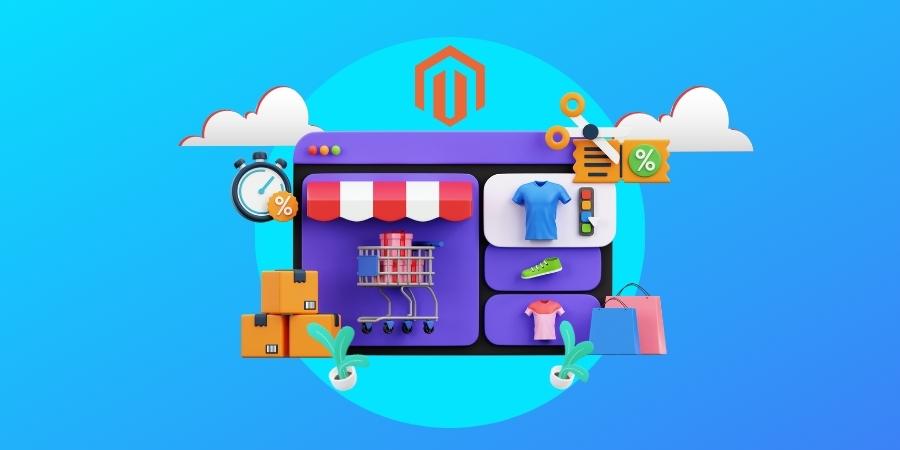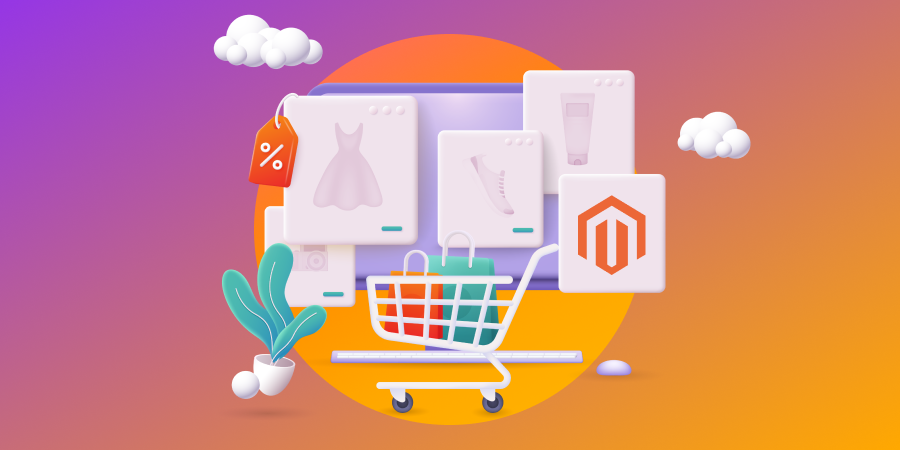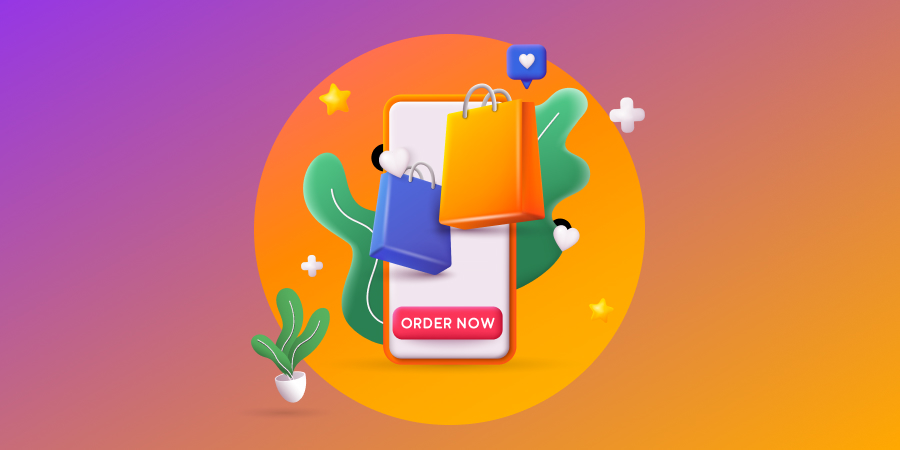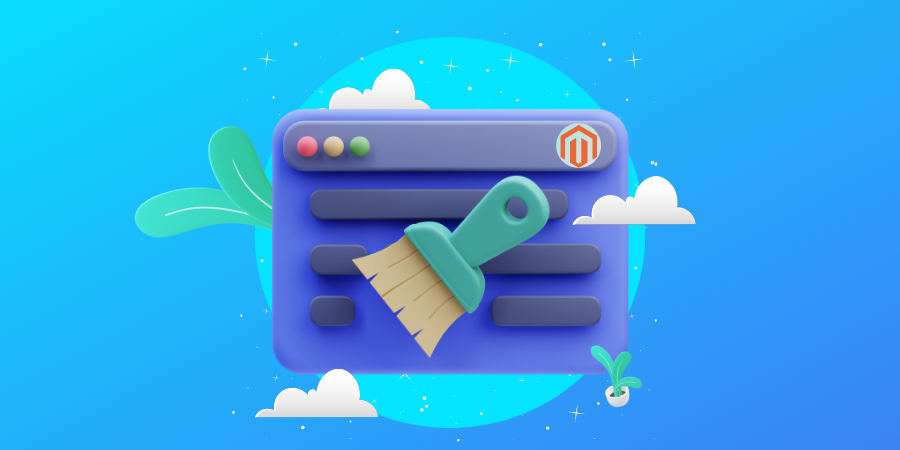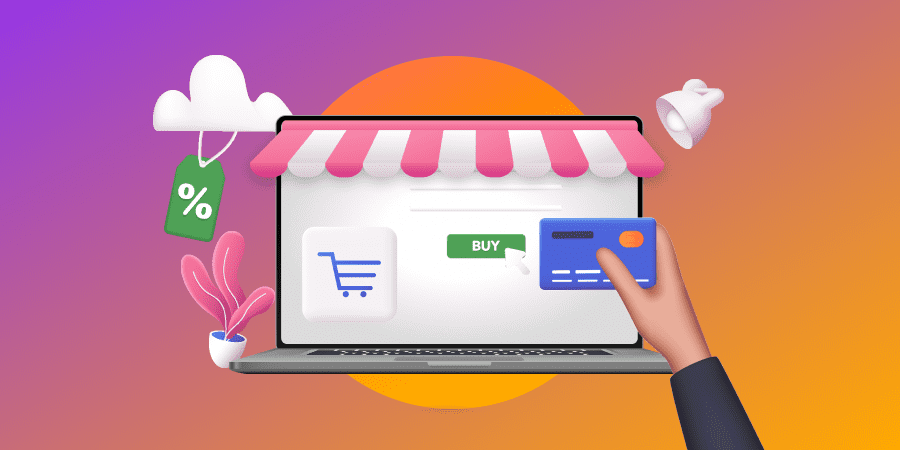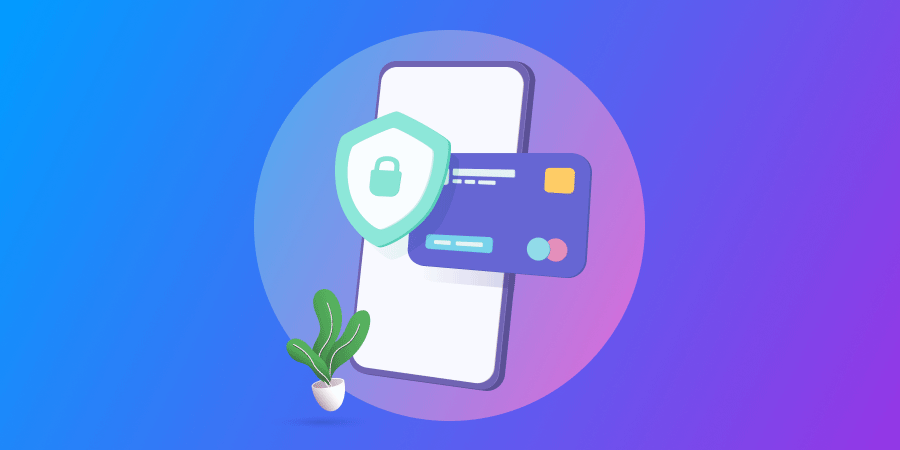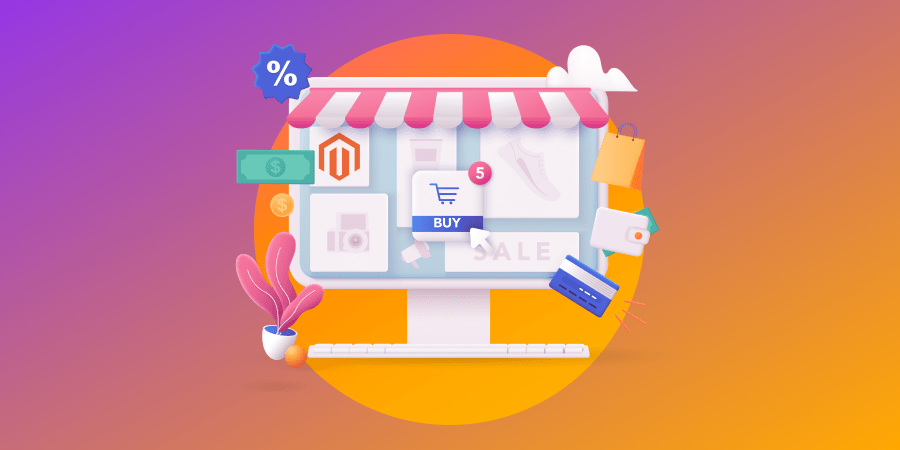Does your e-store fall short of the mark as your business grows into new markets with an expanding product inventory?
Offering a single eCommerce store could be underutilizing your brand’s potential by failing to meet the needs of your various target audiences.
With Magento’s multi store capability, you can take control of your digital expansion.
In the words of American actor Milton Berle: “If opportunity doesn’t knock, build a door.”
By creating a Magento 2 multi store, your business can reach new markets and boost sales without seeing costs soar.
Discover our step-by-step guide to creating multiple Magento stores and websites, as well as the benefits they can bring your online business.
What Is A Magento 2 Multi Store?
A Magento 2 multi store is a collection of e-stores managed and operated from one Magento admin panel, or dashboard.
This gives business owners the opportunity to create unique online experiences, adapting anything from design to pricing, products to integrations, without the hassle of maintaining numerous independent websites.
Magento multi stores can be used to cater to different target markets, languages or product lines while maintaining backend organization and inventory management.
Magento 2’s Platform Hierarchy
Magento 2’s platform hierarchy is an essential aspect to understand if you’re looking to set up a multi-store environment.
Each ‘global’ single installation includes three layers of customizable entities, providing the opportunity for multiple websites, stores and store views under one roof.
How does this work?
When configuring a setting, you’ll decide the scope at which it is applied, choosing from four levels of hierarchy:
- Global: Top-end, system-wide settings and resources available throughout installation that are applied to your account
- Website: Settings and resources limited to a single website that has at least one default store
- Store: A child entity of a website with its own settings, resources, main menu (root category) and default store view
- Store view: The lowest level in the hierarchy and generally used for different versions of the same store, usually for localization purposes
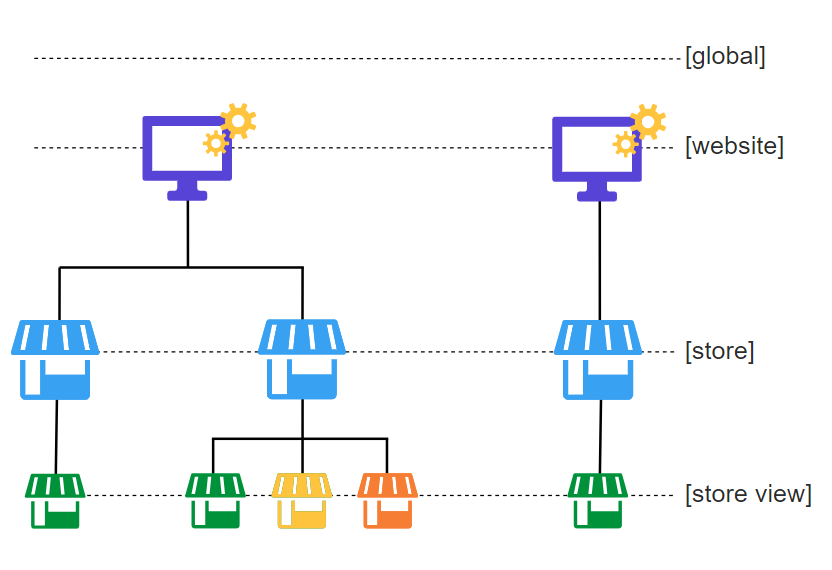
How To Set Up A Magento Multi Store In 5 Steps
The route to a multi store Magento setup can be split into five simple steps. Your decision on each step will determine the scope of your store, how it aligns with the rest of your website and how it is viewed in both the backend and frontend.
Learn how to set up a Magento multi store below:
1. Choose Your Store’s Domain
The URL structure of your stores can be adapted to your preferences. For a Magento 2 multi store project, there are two key options to choose between:
- A shared domain with a different slug, or path:
- domain.com/store1
- domain.com/store2
- A unique subdomain of the primary URL:
- store1.domain.com
- Store2.domain.com
As with the entire multi store journey, planning your domain structure before you start helps to create a fully optimized user experience (UX) with seamless navigation.
2. Create Your Store
With your domain structure decided, it’s time to create your store. This can be done in four short steps:
- Click Stores in your admin panel’s menu, then go to settings and select All Stores.
- Click Create Store.
- Fill in the following details:
- Web Site: The website the store belongs to. If you only have one, select main website.
- Name: A reference name for your view only.
- Code: A reference code for servers; e.g., mystore.
- Root Category: Your store’s main menu layout. If not yet created, select ‘default category.’
- Click Save Store.
3. Create Your Default Store View
Your Magento store view relates to the way customers will see your eCommerce store’s interface and information.
Rather than creating two separate stores for different currencies or translations, by adding multiple store views you provide users the opportunity to personalize their experience while staying on the same store.
Creating your store view is a similar process to your store:
- Click Create Store View.
- Fill in the following details:
- Store: Your newly created store
- Name: A reference name for your view only
- Code: A reference code for servers; e.g., dollars
- Status: Set to enabled
- Store Order: Number of relevance when in a list
- Store View Flag: The country your store view will target
- Click Save Store View.
4. Configure Your Store’s URL
With your store and store view established in the backend, you’ll need to configure the store URL to connect them to your chosen domain.
Here’s how:
- Return to your admin panel, click Stores in the menu, go to settings and select Configuration.
- Click Web on the left-hand side under the General drop-down.
- Choose your scope by selecting the drop-down in the top left, click your new Store View, then click OK.
- Expand the Base URLs section, make sure the fields are unchecked and add your store’s URL.
- Expand the Base URLs (Secure) section and repeat.
- Click Save Config.
5. Configure Your Server
At this stage, your Magento 2 multi store journey is complete in the backend. But to make your multi store available to external users, you need to configure your server.
Unfortunately, this is one of the complex Magento online store development aspects.
The server configuration works by passing the values of the MAGE_RUN_TYPE (website or store) and MAGE_RUN_CODE (its corresponding website or store view) variables to the web server via a virtual host.
How to do this depends on whether you use your root file directory, Apache web server or Nginx web server:
a. Root Directory
To configure in the root file directory, or magento-vars.php file, follow these four steps:
- Open the magento-vars.php file in a text editor.
- Move the if block below the function block.
- Replace the values of the if block with your unique codes:
- example.com: The base URL of your website
- default: The unique code for your website or store view
- store: The website or store view your wish to load
- Save your changes to the magento-vars.php file.
b. Apache
To configure with Apache, follow these six steps:
- Using your root user privileges, open the virtual host configuration file in a text editor.
- Find the section starting with <VirtualHost *:80>.
- Create the new virtual host by adding code with the following valued under any existing virtual hosts:
- ServerName: URL root
- DocumentRoot: The folder where files are stored
- SetEnv MAGE_RUN_CODE: Your store code
- SetEnv MAGE_RUN_TYPE: Your website code
- Save your changes to httpd.conf and exit the text editor.
- Restart Apache:
- CentOS: service httpd restart
- Ubuntu: service apache2 restart
- Verify your site by:
- Locating your operating system hosts file.
- Adding the static route in the format: e.g., dollars.mysite
- Opening the store URL in your browser.
c. Nginx
To configure with Nginx, follow four steps:
- Create the Nginx virtual host following Adobe’s detailed coding instructions.
- Pass the values of $MAGE_RUN_TYPE and $MAGE_RUN_CODE to nginx using the Magento-provided nginx.conf.sample:
- $MAGE_RUN_TYPE is either your store or website.
- $MAGE_RUN_CODE your store view code corresponding to your selected $MAGE_RUN_TYPE.
- Update the Base URL configuration in your Magento admin panel, as shown in step four above.
- Verify your site by:
- Locating your operating system hosts file.
- Adding the static route in the format: e.g., dollars.mysite
- Opening the store URL in your browser.
How To Set Up Multiple Magento Websites In 3 Steps
Setting up multiple stores under one website is a useful tool in harnessing flexibility and scalability for a single or connected brands.
But what if you have multiple operations with different checkout processes and requirements?
The Magento 2 multi site functionality allows for the creation of multiple websites that are unconnected in the frontend but supported by the same backend dashboard.
The process is similar to a multi store setup, with fewer steps:
1. Create Your Website
Adding a website to your Magento account is a five-stage process:
- Click Stores in your admin panel’s menu, then go to settings and select All Stores.
- Click Create Website.
- Fill in the following details:
- Name: Your website’s domain.
- Code: A reference code for servers; e.g., mysite.
- Store Order: Number of relevance when in a list.
- Click Save Web Site.
- Add stores and store views to your new site in by following steps two and three above.
2. Configure Your Store’s URL
Unlike configuring your store URL for a pre-existing website, store URL configuration for a new site is a multi-step process that requires the technical expertise of experienced Magento developers.
An overview of the steps can be seen below:
- Use a secure protocol
- Configure the base URL
- Configure the secure base URL
- Include the store code
- Troubleshoot the URL
- Use a custom admin URL
- Restore the default Admin URL and Admin path
3. Configure Your Server
Configuring your Magento website to your server requires the same process as the Magento 2 multi store server configuration.
This means using coding to pass the values of the $MAGE_RUN_TYPE and $MAGE_RUN_CODE variables to your root directory or web server, whether Apache or Nginx.
As with Magento multi store server configuration, the server you run impacts the required steps. We recommend enlisting the support of an eCommerce development agency to ensure your new site is successfully pushed live.
Benefits Of A Magento Multi Store
We’ve all heard of Magento’s famed flexibility. It’s one of the reasons many business owners choose Magento over Shopify or WordPress (and WooCommerce) as their brand’s eCommerce platform.
But what are the exact benefits of using Magento’s multi store capabilities for your business?
1. Expand Your Reach & Diversify Into New Markets
Magento is a global eCommerce platform, with active websites in 137 countries.
However, by setting up multiple stores within one Magento installation, there’s no need to build new operations to prioritize local usability and enhance global scalability.
With a Magento 2 multi store, you can:
- Customize languages
- Customize currencies
- Customize payment & shipping methods
2. Offer Market-Based Products & Pricing
One study found that a Starbucks tall latte costs $7.17 in Switzerland, while the same drink will set you back just $1.31 in Turkey.
The global coffee giant has adjusted their pricing to meet localized expectations and drive demand at every store.
Just like Starbucks, Magento’s multi store capability allows your business to segment and diversify your product portfolio by region, market or audience to maximize sales.
With a Magento 2 multi store, you can:
- Restrict product categories, items & extensions per shop
- Build a separate catalog for each shop
- Have separate checkouts and prices for various shops
3. Limit Costs & Harness Connectivity
Hosting alone can cost your eCommerce business thousands of dollars a year. For example, Cloudways’ most premium package costs $241.62 a month, while Nexcess charge $195 a month for their managed Magento hosting plan.
And this is just one of the many costs that come with running an online store.
By connecting your digital infrastructure, your business can reduce costs related to the online management of your brand, like your hosting plan.
With a Magento 2 multi store, you can:
- Use one single hosting plan and EV SSL certificate
- Streamline tasks such as inventory management, order processing and content updates
- Combine analytics and data reporting
Manage Multiple Magento Stores With Magento SAP Integration
Once your multiple Magento 2 stores or websites are live, you’ll need to successfully navigate the challenges that come with extended digital and physical operations.
One way to do this is through a Magento system analysis program (SAP) integration.
SAP is an enterprise resource planning (ERP) software that centralizes data management within your company.
It provides a seamless and centralized communication system to improve processes, accelerate workflows and increase productivity.
From finance and CRM to stock and service management, SAP helps you manage your Magento stores’ operational efficiencies to ultimately increase revenue.
5 Benefits Of Magento SAP Integration
From eliminating duplicate data to increasing customer satisfaction, integrating your Magento 2 multi store with SAP:
Benefit 1. Eliminates Duplicate Data
Research shows that poor data management costs organizations an average $12.9 million every year.
In fact, Melody Chien, senior director analyst at Gartner, the brand that released the study, said: “Data quality is directly linked to the quality of decision making.”
When you integrate your Magento e-store with SAP, it eliminates redundant data, including billing information, shipping addresses, contact names and numbers, and more.
Thanks to SAP’s features, including virtualization and smart data access, the system syncs these pieces of information real-time.
All data is stored in one place, increasing information accuracy and operational efficiency.
Data quality is directly linked to the quality of decision making.
Melody Chien, senior director analyst at Gartner
Benefit 2. Boosts Employee Productivity
With the help of automation in processes such as tracking orders and updating your order status, the need for human involvement in your workflow process is decreased.
This automation minimizes human error and gives your employees more time to increase productivity on tasks that can’t be automated.
Benefit 3. Increases Customer Satisfaction
According to one report, quick response times are the most important factor in delivering a good customer experience.
With SAP integration, your customers can benefit from quick and accurate answers, thanks to the real-time access your sales team has to the products in your inventory.
Thanks to SAP’s centralized system, all information in your database is uniformed, accurate and updated regularly.
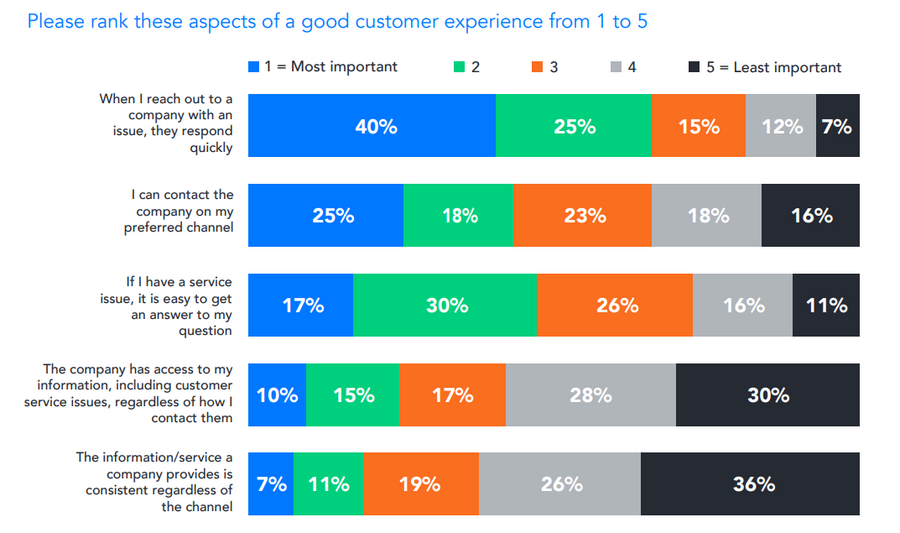
Benefit 4. Reduces Operational Costs
SAP eliminates the challenges of archiving documents manually.
Forget printing costs and storing outdated, hard-copy documents as part of your archiving plan.
With SAP, you can update information about your sales, inventory and transactions in real-time, while storing them in your ERP system.
Benefit 5. Provides An Omnichannel Customer Experience
With SAP, you can connect your customers from different channels via phone or online into one solution (omnichannel), enabling a consistent and streamlined customer service experience.
If a customer issue arises, SAP’s ticket and case management function automates ticket categories. This allows your customer support team to be organized and efficiently resolve customer tickets.
In addition, you can access your customer data and insights when you need them, for a highly personalized interaction with your customer.
How To Secure Your Magento Stores
eCommerce websites are attractive targets for cyberattacks, mainly because they deal with daily financial transactions.
To provide a shopping experience that your customers can trust across your Magento stores, you need to consider various Magento security steps.
Here are seven steps you should take to ensure your Magento eCommerce store is well-guarded and safe to use:
1. Choose The Right Web Host
Choosing a good web host is not only important for ensuring quick loading time and gaining professional technical support but also for the overall security of your Magento multi store. A high-quality hosting provider should offer the following services:
- Restricted access to secure information
- Data backups and easy rebuilds
- Malware detection
- Hardware detection
2. Perform Regular Updates
Every updated Magento version comes with bug patches and security fixes that resolve newly discovered weaknesses. If you fail to undertake regular updates, you leave an open door to cyberattacks.
Following the termination of support for Magento 1 in 2020, hackers will use automated tools to target the eCommerce websites that operate on the older Magento software. This leaves them exposed to various malware attacks.
While Magento 2 is not risk-free, learning how to migrate Magento 1 to Magento 2 is a crucial Magento security step to take.
3. Strengthen Login Requirements
Cracking your login password is the fastest way for cybercriminals to breach the security of your Magento eCommerce website.
To prevent this from happening, follow these four best password practices:
- Opt for a strong password: Your password should be as random as possible. Avoid including your important dates, names, sports teams, and so on. Ensure you use upper- and lower-case letters, numbers, and special characters.
- Don’t use one password for multiple accounts: Using the same password for multiple accounts increases the chance of security breaches. As a result, you would have more than one account vulnerable and open to malware attacks.
- Don’t save passwords on your computer: The internet is full of various malware types that can infect your computer at any time and steal all data, including your saved password. For this purpose, you can use encrypted digital vaults, such as Bitwarden or Dashlane, to store passwords safely.
- Change your password periodically: Even if you take all the steps listed above, it’s still a good idea to regularly update and change your password.
4. Install An SSL Certificate
A secure sockets layer (SSL) is a type of digital certificate used for authenticating a website’s identity and enabling an encrypted connection.
In simple terms, an SSL certificate creates an encrypted link between a web server and a web browser, in turn securing all online transactions and protecting sensitive customer data.
Installing an SSL certificate to your Magento setup presents an added layer of security, much like passing through a retina scanner to get into the bank’s vault.

5. Use WAF
Web application firewalls (WAFs) can be a software application or hardware device that monitors traffic, examines the data, and decides what to do next.
Essentially, WAFs watch over HTTP (Hypertext Transfer Protocol) requests and look for patterns that match all known cyber attacks.
WAFs serve to block suspicious requests before they reach your eCommerce website. By doing this, these firewalls prevent any potential data compromise or loss.
6. Set A Custom Path For The Admin Panel
In most cases, a Magento admin URL would look something like this: http://yourdomain.com/Magento/admin. This type of URL is created by the Magento system by default and is easy to predict and hack.
To increase your Magento store’s security, you can set up a unique path for the admin panel by following some simple steps:
- Choose Stores>Settings>Configuration on the admin panel.
- Find the Advanced section in the left panel and select Admin.
- To set up the Custom URL, expand the Admin Base URL selection.
When you get to the Admin Base URL section, follow these three steps:
Just like the other payment gateways, Braintree protects your customers from fraud protection and offers local payment proficiency and multiple outlines in one integration.
- On the “Use Custom Admin URL” option select “Yes”.
- On the “Custom Admin Path” option also select “Yes” and fill in the Custom Admin Path accompanying your Custom Admin URL.
- Click on “Save Configuration” and try to log in to your Magento account using the newly set URL.
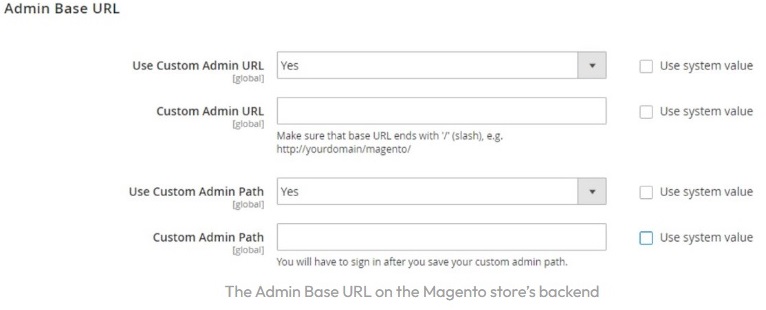
7. Run Magento Security Scans
Running Magento security scans can help secure your stores for several reasons:
- They use specialized tools and techniques to identify vulnerabilities and security risks in Magento-powered websites.
- They help prevent cyberattacks and protect sensitive information.
- They detect a wide range of security threats, including XSS attacks, SQL injection attacks, and unauthorized access attempts.
- They can also identify performance and usability issues, helping businesses improve their website’s overall functionality and user experience.
There are a range of tools to scan your Magento 2 multi store for all known vulnerabilities, with popular choices including Sicuri SiteCheck, Quttera and Sansec’s eComscan.
One standout tool is MageReport, which comes with the following features:
- Security status of your Magento multi store in real-time.
- Suggestions for resolving any existing vulnerabilities.
- Over 17,000 Magento security tests for identifying malware.
- Detailed scan reports where you can see all successful and unsuccessful checks.
Build, Manage & Secure Your Magento 2 Multi Store With Digital Silk
Magento is a favorite for businesses with complex organizational structures or fast expansion plans because of its flexibility and adaptability.
The Magento 2 multi store capability is a prime enabler of this.
At Digital Silk, we have a team of senior-level digital strategists and development specialists to help plan your multi store structure and turn it into a reality.
In addition to accessing the latest eCommerce methodologies, technologies and approaches, by partnering with Digital Silk, your Magento project will benefit from our:
- Project ownership: We take control of your process as if it were our own, acting from the driving seat and never shying away from your specific requirements.
- Transparency: We involve you in every step of the journey, giving ample opportunity for QA and feedback.
- Measurable results: We deliver results you can see, turning complex key performance indicators (KPIs) into tangible outcomes.
If you’re looking to diversify your Magento store, or start a multi store project from scratch, we’re on hand to help.
Contact our team online, call us at (800) 206-9413 or fill in the request a quote below to unlock your online store’s potential today.
"*" indicates required fields